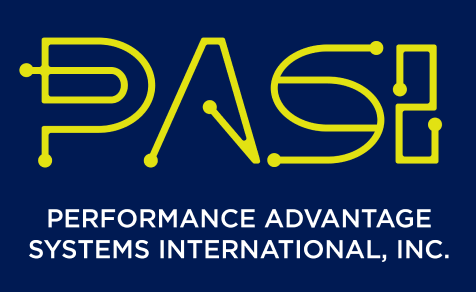- Log-in to Business Central.
Search IM_NotifReceiver
- The IM_NotifReceiver page will appear. Select +New, and fill in the details.
| Name | Enter here the name of the user who will receive the email |
| Enter here the email address. User doesn't have to be a Business Central user. | |
| Location | Enter here if emails to be received will be limited based on the location. |
| Stock-in | Boolean field; put a checkmark if user will receive an email for transactions using this app module. |
| Stock-out | Boolean field; put a checkmark if user will receive an email for transactions using this app module. |
| Trip Inbound | Boolean field; put a checkmark if user will receive an email for transactions using this app module. |
| Trip Outbound | Boolean field; put a checkmark if user will receive an email for transactions using this app module. |
| Density Change | Boolean field; put a checkmark if user will receive an email for transactions using this app module. |
| Scrap/Disposal | Boolean field; put a checkmark if user will receive an email for transactions using this app module. |
| Empty Cylinder Receipt | Boolean field; put a checkmark if user will receive an email for transactions using this app module. |
| Item Count | Boolean field; put a checkmark if user will receive an email for transactions using this app module. |
| Terminal Transfer | Boolean field; put a checkmark if user will receive an email for transactions using this app module. |